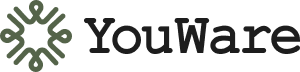Type less. Create more.Tab Tab anticipates what you need next. Just press Tab — the suggestion fills in instantly.
What Is Tab Tab?
Tab Tab is YouWare’s intelligent autocomplete for your input field. It reads your typing. Understands your intent. Suggests what comes next. No pause. No thinking. Just flow.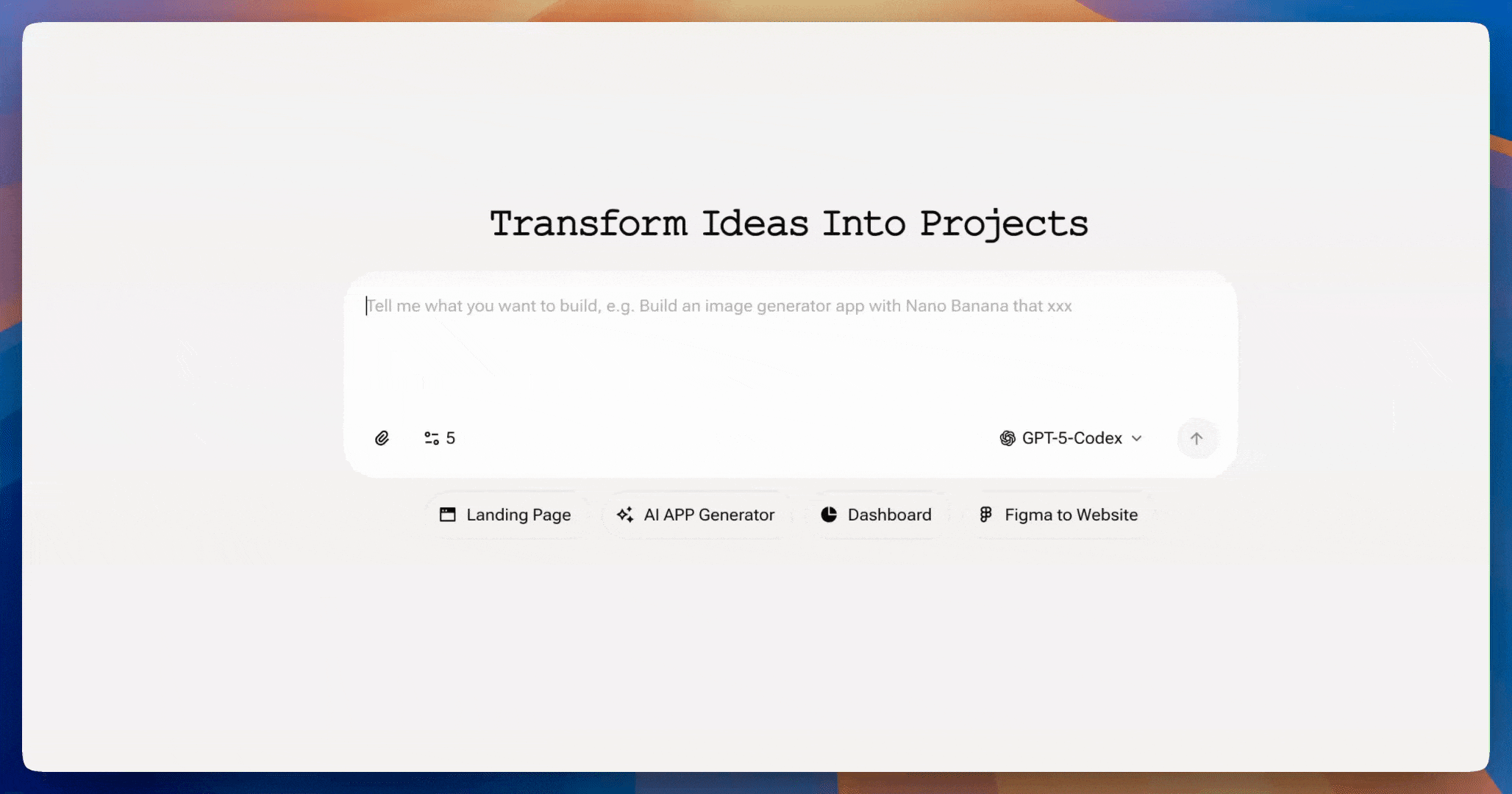
How It Works
1
Start Typing
Type in the input field. Tab Tab analyzes your text and project context in real-time.
2
See Suggestions
Smart predictions appear automatically based on what you’re building.
3
Press Tab
Hit Tab key. The suggestion fills in instantly.
4
Keep Going
Don’t like it? Keep typing. Tab Tab adjusts immediately with new suggestions.
Why It Helps
Type Faster
Stop thinking about syntax. Let AI complete your thoughts.
Stay in Flow
No pause. No interruption. Ideas turn into commands instantly.
Context-Aware
Suggestions adapt to your project, tech stack, and current task.
Learn as You Go
Discover new possibilities through AI suggestions you hadn’t considered.
When to Use Tab Tab
Perfect for:- Quick iterations and rapid prototyping
- Complex prompts that need precise descriptions
- Learning new YouWare commands and capabilities
- Maintaining creative momentum during long sessions
- Building a landing page? Tab Tab suggests layout improvements
- Working with animations? It recommends motion libraries
- Adding features? It predicts common next steps
Best Practices
Accept suggestions strategically
Accept suggestions strategically
Tab fills in the suggestion. Review it before hitting Enter. You can always edit before submitting.
Keep typing to refine
Keep typing to refine
If the suggestion isn’t quite right, don’t stop. Keep typing and Tab Tab will adjust its prediction instantly.
Use it for repetitive tasks
Use it for repetitive tasks
When doing similar edits, Tab Tab remembers patterns. It speeds up repetitive work significantly.
Combine with other features
Combine with other features
Use Tab Tab with Boost, Visual Editing, or Code View. It works everywhere in the editor to keep you moving fast.
Available everywhereTab Tab works on the creation page and in the editor. Start typing anywhere to see suggestions.