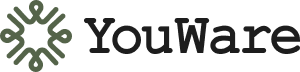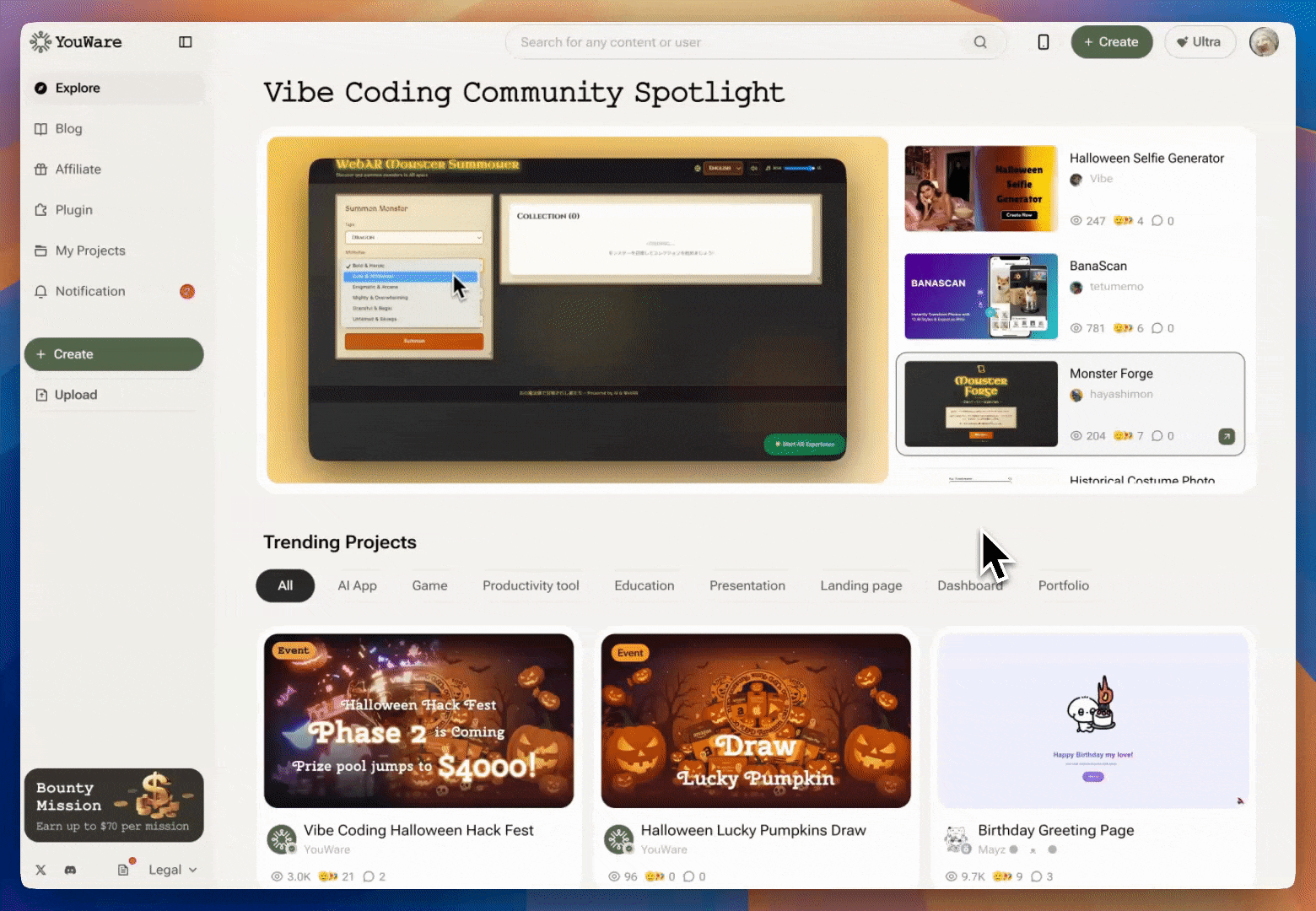
Start Remixing
- Find a project you want to modify
- Click the Remix button on the project details page
- The Remix popup opens with modification options
- Make your changes and click to apply
Quick Modification Prompts
Enter what you want to change directly in the text input. Examples:- “Replace the hero image with a video”
- “Change the color scheme to blue and white”
- “Add a pricing table”
- “Make the buttons larger”
- “Change the background to dark”
Preset Options
For common changes, click one of these buttons:Replace Content
Update images or text
Change Theme
Modify colors or layout
Add Section
Add new components
What Remix Saves You
- No rebuilding: Reuses existing code and structure
- Lower cost: Fewer Credits than creating from scratch
- Faster edits: Modify only what you need to change
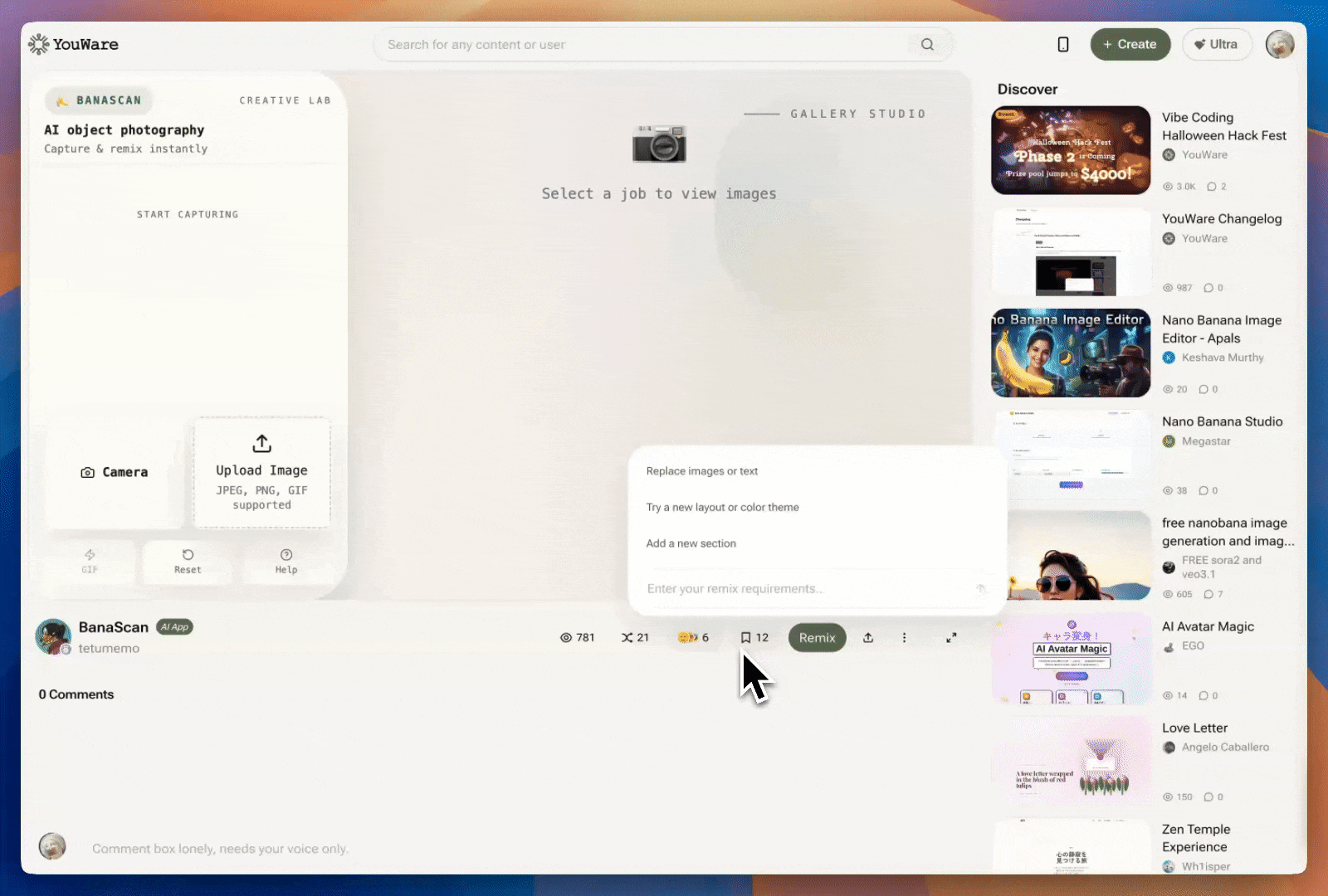
Frequently Asked Questions
Will remixing a project change the original?
Will remixing a project change the original?
No. When you remix a project, you create a completely independent copy. The original project remains unchanged. Your remixed version is your own separate project.
Do I need coding skills to remix a project?
Do I need coding skills to remix a project?
No. You can remix using natural language prompts like “Make the buttons bigger” or “Change the background color.” No coding required.
Can I remix a remixed project?
Can I remix a remixed project?
Yes. You can remix any public project, including projects that were already remixed from other projects. Each remix is a new, independent copy.
How much does remixing cost?
How much does remixing cost?
Remixing itself is free. You only pay Credits when you ask the AI to make modifications to your remixed copy.
Can I remix a private or password-protected project?
Can I remix a private or password-protected project?
You can only remix projects that are publicly shared. Private projects cannot be remixed.
Does remixing create a link to the original project?
Does remixing create a link to the original project?
Yes. Your remixed project displays credit to the original creator and links back to the original project on the project details page.
How long does it take to remix a project?
How long does it take to remix a project?
Creating the copy is instant. Making modifications takes a few seconds depending on complexity. You can see live updates as changes are applied.
Can I undo changes after remixing?
Can I undo changes after remixing?
Yes. You can request new changes or edit your remix copy to revert modifications. The original project is never affected.
What if the original creator disabled remix?
What if the original creator disabled remix?
If a project creator has disabled the remix option (marked “Remix Permissions: Off”), you cannot remix that project. The remix button will be disabled and cannot be clicked. Only projects with remix enabled can be remixed.
Can I download the code from a remixed project?
Can I download the code from a remixed project?
No. Projects created through remix cannot be downloaded as source code. This protects the original creator’s work. If you need to download code, create a project from scratch instead.
Can someone remix my project if I set remix permissions to off?
Can someone remix my project if I set remix permissions to off?
No. If remix is disabled, the project becomes read-only. Other users can view it but not modify or copy it.
Is there a limit to how many times my project can be remixed?
Is there a limit to how many times my project can be remixed?
No. If you allow remix, anyone can create unlimited copies from your project.
Can I see who remixed my project?
Can I see who remixed my project?
Yes. Remixed projects link back to the original, so you can see remixes in your Creator Studio analytics.