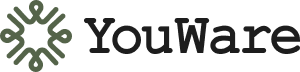Connect Your Project to Any Service
Connect your project to the services you love - Figma, Notion, and dozens more.
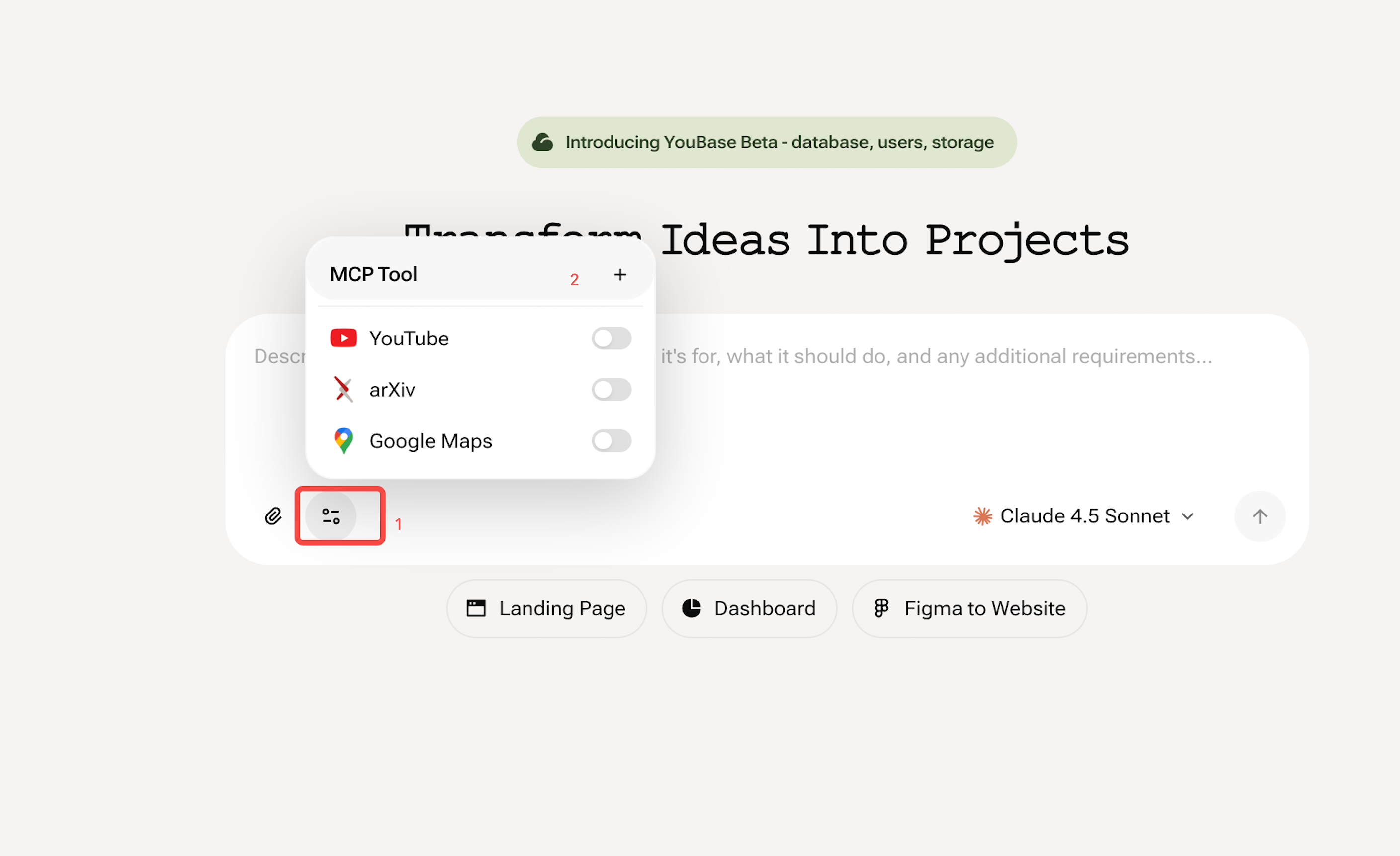
Why Connections Matter
MCP Tools are like apps for your website. Install one, and suddenly your project can connect with the services you already love—Figma, Notion, and dozens more. Think of them as smart adapters that help your site plug into the tools you rely on every day, so everything works together instead of living in separate silos.What becomes possible?
If you’ve ever wished your YouWare project could:Dynamic Content
Pull in your latest Notion pages automatically
AI Models
Switch between multiple AI models to find the perfect fit
Design Connection
Turn your Figma designs into live pages in seconds
Real-time Data
Display real-time game leaderboards without breaking a sweat
How do I add a connection to my project?
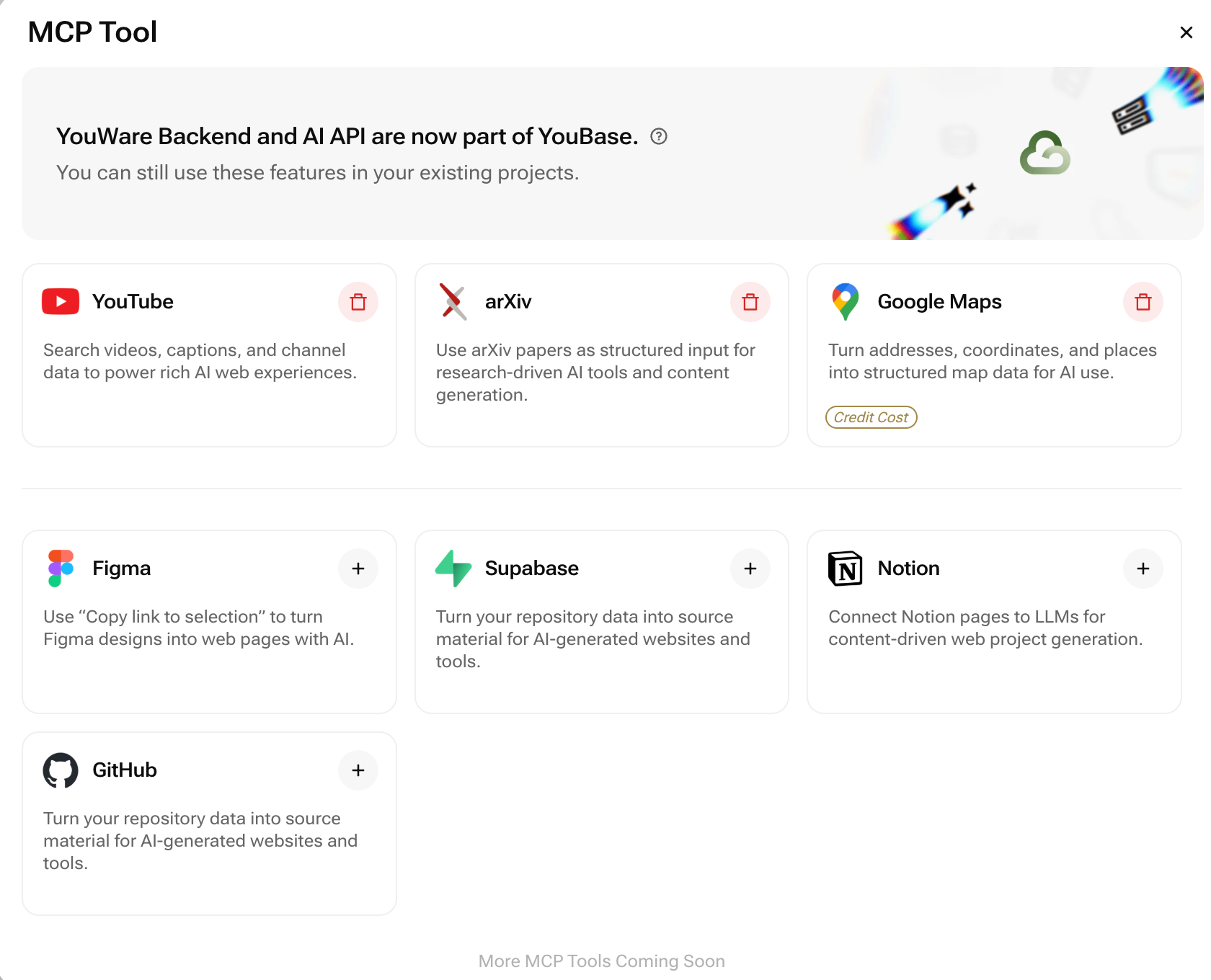
Step 1: Access the MCP Tool Panel
The MCP Tool entry point is located at the bottom left of the input box on the page creation screen. Click it to expand the list of available tools and connections for your current project.
Step 2: Add Your Connection
You can add connections by combining natural language prompts with MCP Tool actions:1
Describe your needs
Describe your needs in the chat input using natural language
2
Select the tool
Select the corresponding tool from the MCP Tool panel
Step 3: Authorize & Configure (if needed)
Step 4: Generate Your Project
Finding Your Perfect Tool
Not sure where to start? Here’s a quick guide to help you find the right tool for your needs:
Built-in Tools: Animation Library, Icon Library, Image Generator, and Unsplash are now automatically available in every project—no setup needed! Just describe what you want and the AI will use them automatically.
Design Tools
Turn designs into code → Use Figma
Data Management
Collect & manage data → Check out YouBase or Supabase
Dynamic Content
Display dynamic content → Connect Notion, GitHub, or YouTube
Maps
Embed interactive maps → Go with Google Maps
Research
Access research papers → Integrate arXiv
Frequently Asked Questions
What are MCP Tools?
What are MCP Tools?
MCP Tools (Model Context Protocol Tools) are pre-built connections that extend your YouWare project’s capabilities. They work like plugins or apps, allowing your website to connect with external services like AI models, databases, design tools, and content platforms—all without writing complex code.
Do I need coding experience to use connections?
Do I need coding experience to use connections?
Not at all! That’s the beauty of YouWare connections. Simply select the tool you need, describe what you want in plain English, and YouWare handles all the technical implementation. Whether you’re connecting AI image generation or your Notion workspace, it’s all done through our intuitive interface.
Can I use multiple connections in one project?
Can I use multiple connections in one project?
Absolutely! In fact, we encourage it. You can combine multiple MCP Tools to create powerful, feature-rich applications. For example, you might use Figma to import your design, AI API to generate content, Supabase to manage your database, and Unsplash for images—all in the same project.Keep in mind: The more tools you enable, the longer it takes to generate your project. Each additional tool requires more processing as the AI coordinates between services. For best performance, start with essential tools and add more as needed.
What's the difference between YouWare Backend and Supabase?
What's the difference between YouWare Backend and Supabase?
YouWare Backend is our built-in data management solution—perfect for simple data storage and retrieval with zero configuration. Supabase is a more robust, full-featured database platform ideal for complex applications that need advanced querying, real-time updates, or authentication features. Choose based on your project’s complexity.
Are my API keys and data secure?
Are my API keys and data secure?
Yes. YouWare uses enterprise-grade encryption to protect all credentials and data. When using YouBase, your API keys can be stored in the Secrets module—a dedicated secure vault that ensures:
- Server-side only access: Secrets are never exposed to frontend code or sent to users’ browsers
- Enterprise-grade encryption: All credentials are encrypted at rest and in transit
- Hidden after creation: Secret values are never displayed after you save them
- Full control: You can edit, rotate, or delete your secrets anytime
Can I remove a connection later?
Can I remove a connection later?
Of course! You can add or remove connections anytime without affecting your project’s core functionality. If you remove a connection, any features that depend on it will stop working, but your other features remain intact. You can always re-add it later if needed.
What if the connection I need isn't available?
What if the connection I need isn't available?
We’re constantly adding new MCP Tools based on user feedback. If you need a specific connection, let us know through our feedback form or community forum. In the meantime, you can often use the Web Scraper or API connection tools to connect with custom services.