New to YouWare Backend? Learn about the complete backend infrastructure and real-world use cases before diving into this quick start guide.
Get Started in 3 Steps
1
Add YouWare Backend MCP
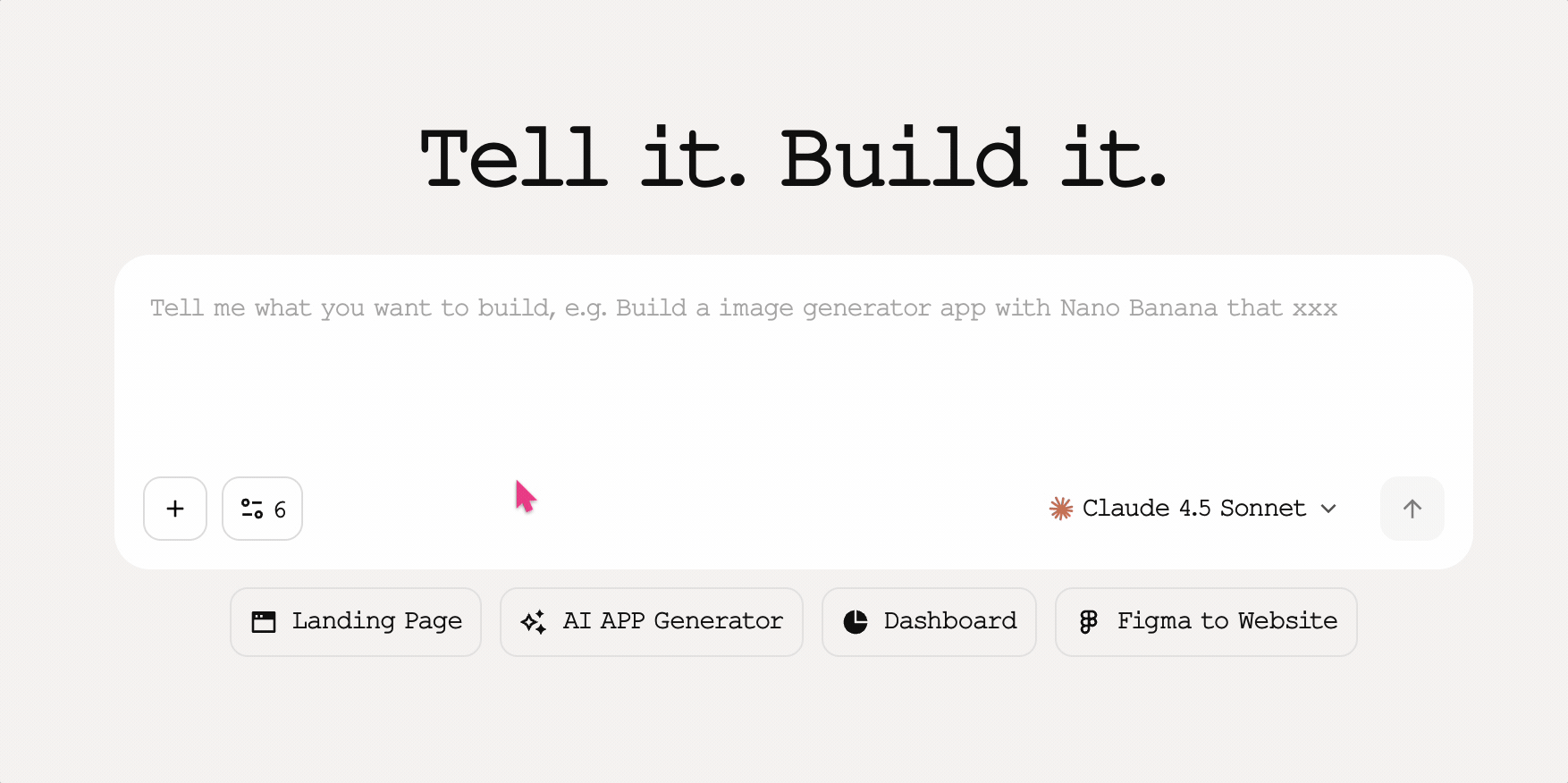
- Click on the MCP icon on the left sidebar
- Find YouWare Backend in the Marketplace
- Click on the checkbox
You’re all set! Now you can start building with backend capabilities.
2
Create Database
In the dialog box, type: “Create a voting database with: option name, number of votes, voter ID.”The data table is created and you will see the field structure:
option_name(TEXT)vote_count(INTEGER)voter_id(TEXT)
3
Deploy a Backend Function
In the dialog box, type: “deploy a function that automatically calculates the percentage and updates the page after each vote”
Your backend is live! Each time a user votes, the function will automatically calculate the result and update it in real time.
Manipulate Databases in Natural Language
Once you’ve created your data table, it’s straightforward to tell the AI what you want to do:- Add data: “add three options: apple, banana, orange, the initial votes are all 0”
- Query data: “display all the current options and the number of votes”
- Modify data: “Increase the number of votes for ‘apple’ by 1”
- Delete data: “delete the option with 0 votes”
- Modify the table structure: “add a ‘Voting Time’ field to the voting table”
Want to see real examples? Check out the real-world use cases including polls, leaderboards, quiz platforms, and social features.
Data Management
View Project Usage
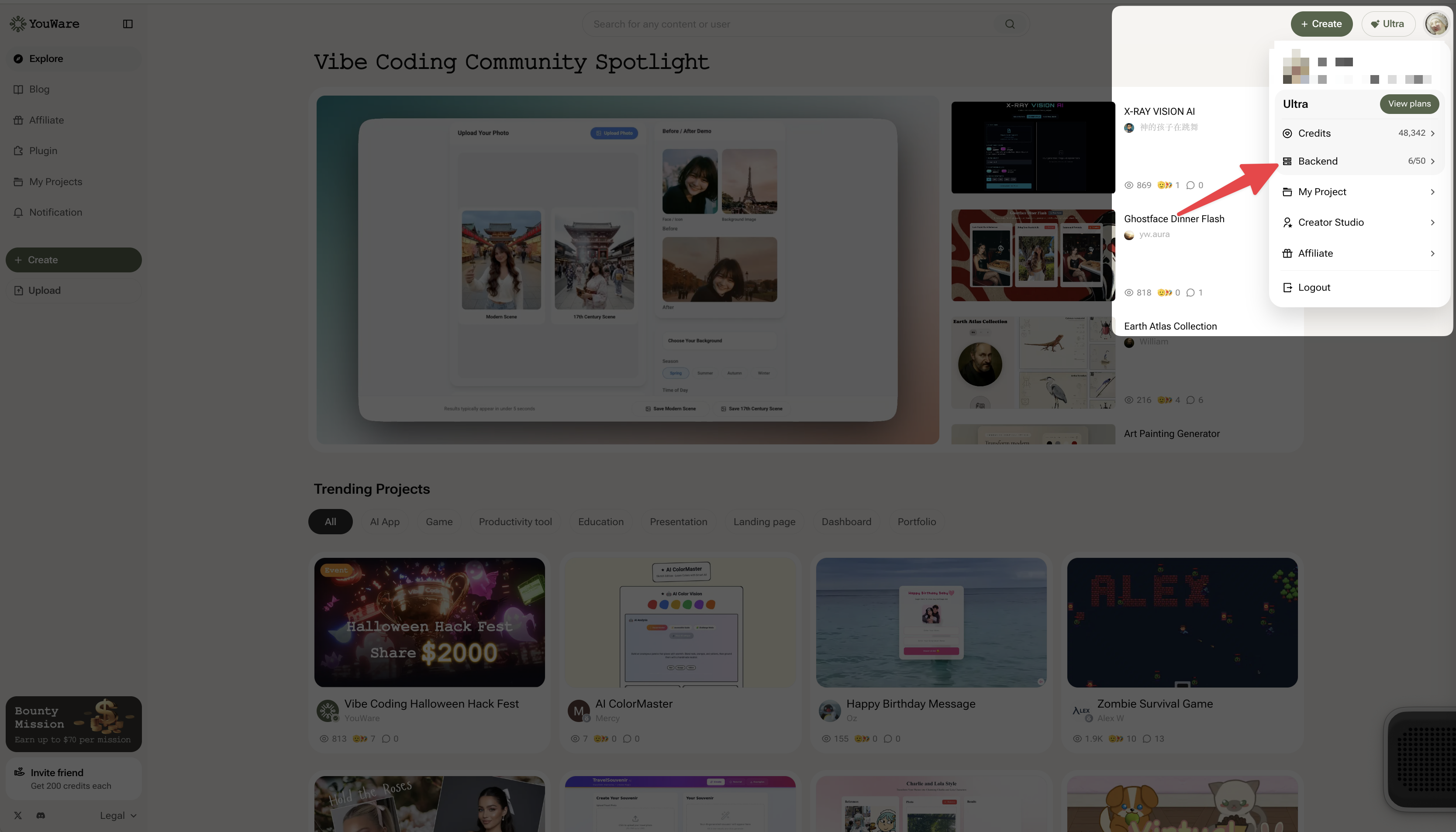
- Click on the user’s avatar in the upper right corner
- Select Backend (shows used/total, e.g.
2/5) - Go to Backend Usage popup
- View the status of all backend projects (in service/cooling off)
- Pause or restart the project
- Download project data
Pause and Restart Projects
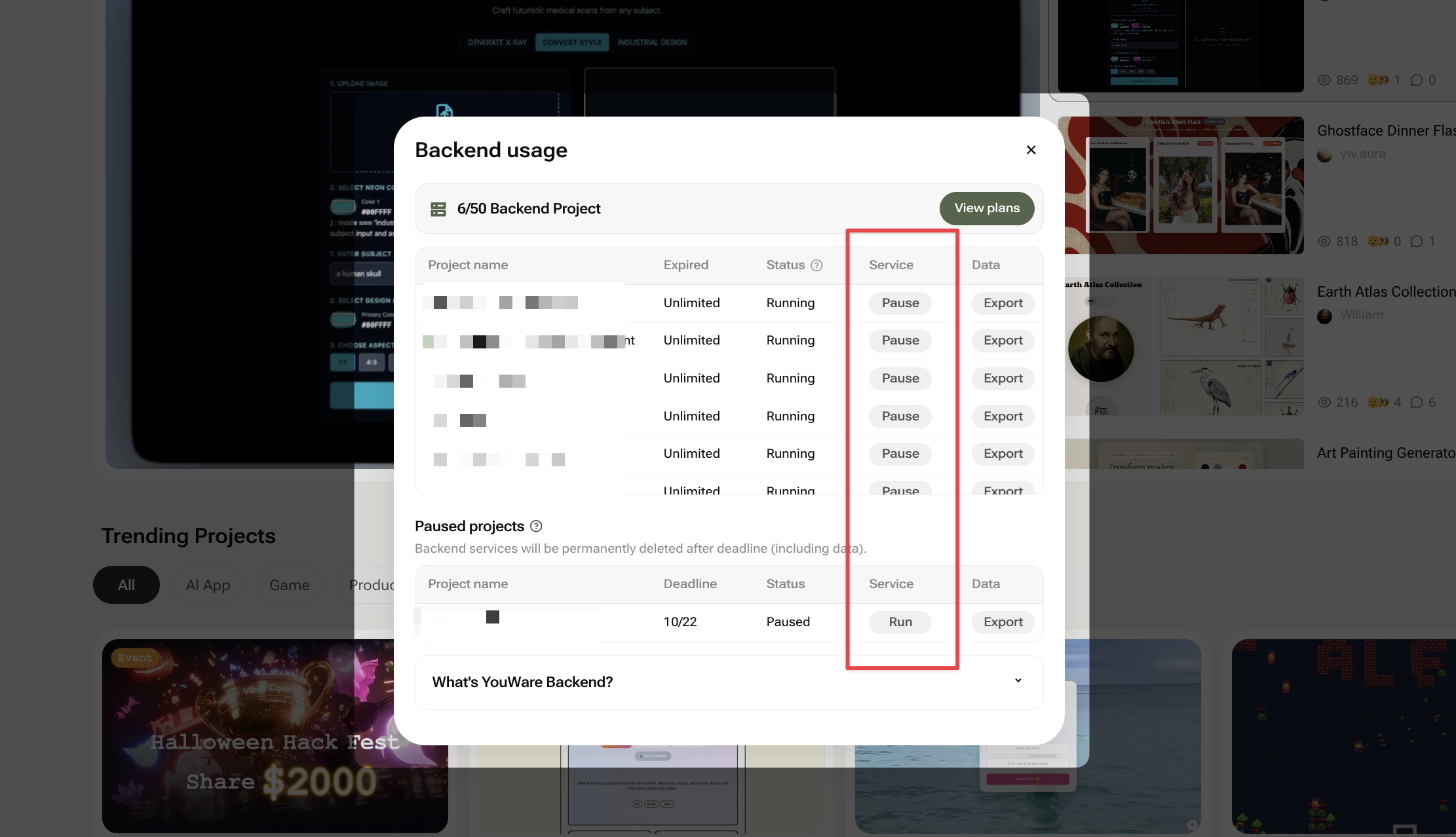
- Find the target project in Backend Usage
- Click the Pause button
- Confirm the prompt (data is retained for 7 days)
- Find the project in Backend Usage that is in cooling off period
- Click the Run button
- Resume immediately if there is enough credit in the package
Download Project Data
Three ways:- Backend Usage popup: Click the avatar in the upper right corner to enter the backend view, click export
- Project page:
- Expand the drop-down bar in the upper left corner → Download → select type (ALL / Code / Data)
- Switch to the database view → click the download button
- Dialog box: type “download data” and click the button prompted by AI
Data Retention Policy
Important: Understanding data retention helps you avoid data loss.
- Backend stops working immediately after suspension of service or expiration of subscription
- Data is retained for 7 days, during which time it can be restarted or downloaded
- After 7 days it is permanently deleted and cannot be recovered
Your website continues to be online and all front-end code remains intact. Only the back-end functionality stops working.
Privacy & Security
Projects using YouWare Backend are automatically blocked from being remixed by others:- Frontend code can be remixed (for learning purposes)
- Backend functions and databases are completely private
- No one else can access your data
Next Steps
Learn More About Backend
Explore detailed concepts, architecture comparisons, and comprehensive real-world use cases.
View All FAQ
Get answers to common questions about security, pricing, data management, and more.
Quick Tips
How do I check my project status?
How do I check my project status?
Click your avatar in the upper right corner → Backend. The status shows either in service (green) or cooling off period (X days) (orange).
Can backend functions call external APIs?
Can backend functions call external APIs?
Yes! Private keys (e.g. LLM API Key) are securely stored in the backend, so frontend code won’t expose them. You can safely integrate third-party services.
What are the three ways to download data?
What are the three ways to download data?
- Backend Usage popup: Avatar → Backend → Export
- Project page: Upper left dropdown → Download → select Data
- Dialog box: Type “download data” and follow AI prompts