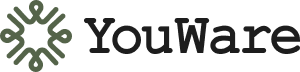Time
Just 5-10 minutes to complete this guide
Account
A YouWare account. Sign up free
Browser
A modern web browser
Get Started in 3 Steps
1
Describe your idea and let AI build it.
2
Chat with AI, use visual editing, or edit code directly.
3
Go live with one click.
Step 1: Create Your First Project
Describe what you want to build in the Creative Command Center.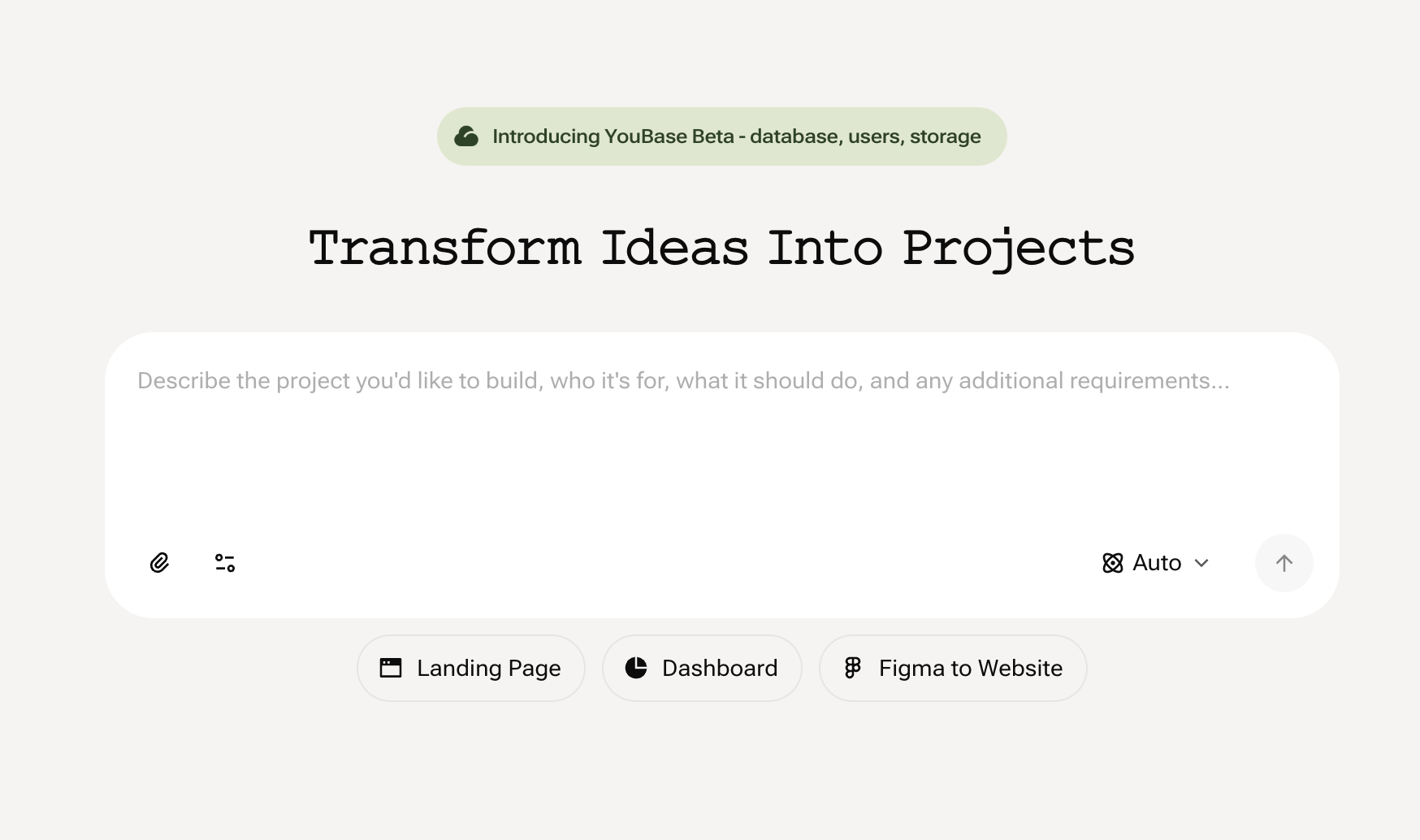
Two Ways to Get Started: Build New or Remix ExistingStart from scratch with your own idea, or adapt an existing project from the community.
- Build from Scratch
- Remix
Build Your Own Project
Best for original ideas or when you want full control.How to Start:
- Describe your idea clearly in the input box:
Example Prompts
- Press “Enter” or click the generate button
- YouWare builds your project in approximately 30 seconds
Step 2: Edit & Refine Your Project
Once AI builds your initial project, you have multiple tools to perfect it.Chat with AI
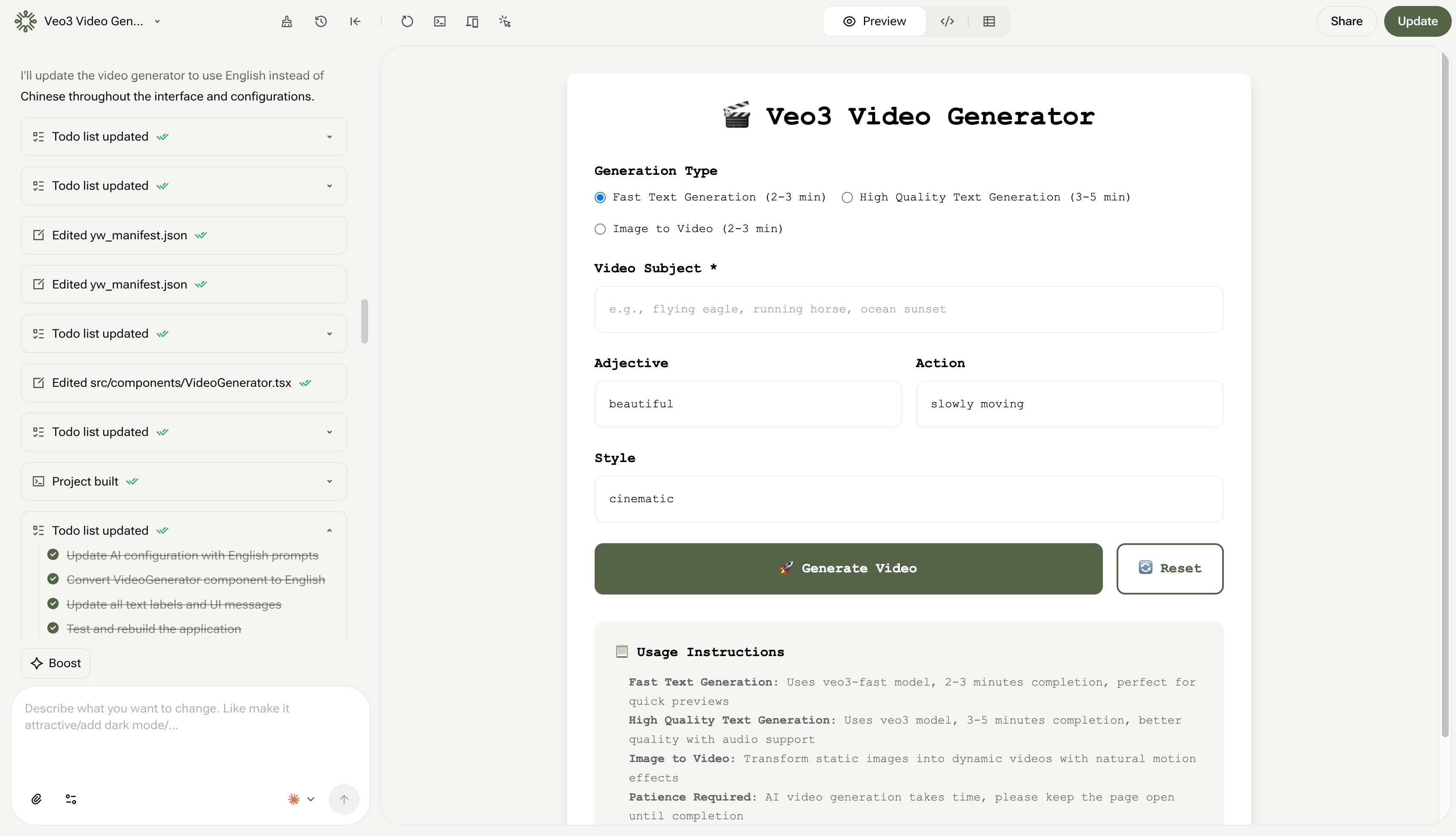
✅ “Add a dark mode toggle to the header”✅ “Make the ‘Submit’ button red and more prominent”✅ “Connect this form to a new database table called UserFeedback”
Visual Editing
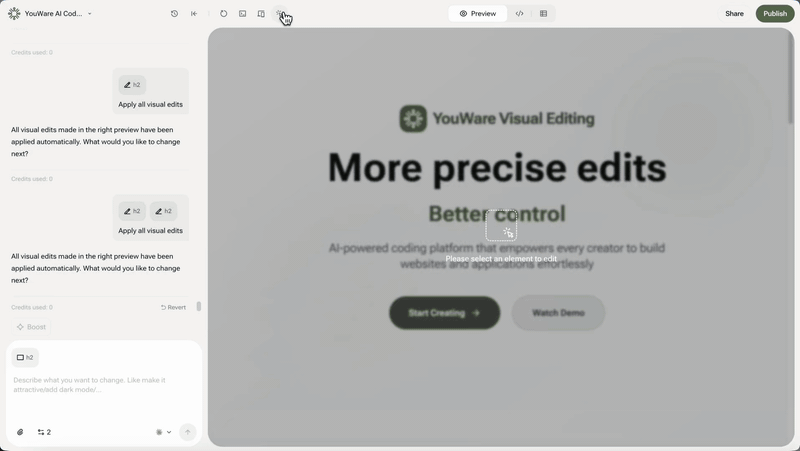
Code View

Browse Your Code
View all generated files (HTML, CSS, JavaScript) and project structure. All users can inspect the code.
Edit & Save Instantly (Subscribers)
Make changes to any file and see results instantly in the preview. The AI can further refine your manual edits.
Faster Workflow
Everything you need is in one integrated workspace—no external tools required.
Step 3: Publish Your Project
Your project is ready to share with the world.Go Live in One Click
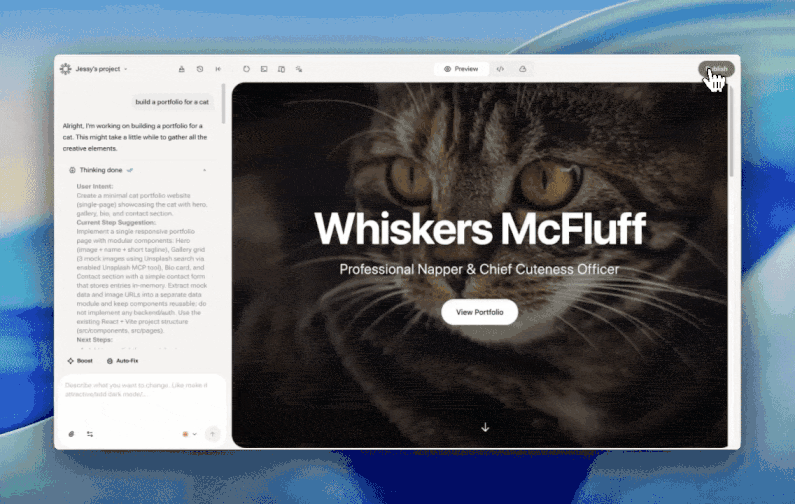
1
Click Publish
Click the “Publish” button in the top right corner.
2
Get Your Link
YouWare instantly deploys your project and gives you a shareable URL (e.g., abc.youware.app).
3
Share
Share the link—it’s a fully functional web application anyone can use.
Customize Your Project
Before publishing, you can customize how your project appears:Project Title
Change the name that appears in the browser tab
Project Cover
Upload a custom image for the share card
That’s it! You’ve built and published your first web app. Ready to build something else?